
Since joining Pinterest last fall, I've been a huge fan and avid user. If you're not yet familiar with Pinterest, it's a site that allows you to have visual bookmarks, or pins, of things that inspire you. The pins are arranged onto different categories, or boards. You can create pins of things you find yourself, and you can follow other people's boards so that if they find something interesting, you get to see it too and decide if you want to repin it to your own board. If you already follow me on Pinterest, you probably recognize that I get most of my ideas there, and I end up using a lot of them too. My husband always asks me what new thing the Internet People have suggested that I do, LOL!
Right now, I'm following the weekly Organized Home challenges (yes, I found it on Pinterest), and I'm getting a head start on next week's assignment of organizing recipes by tidying up my pins and boards. I had a lot of ideas that I had marked as "Like" without actually pinning them to a board, so I'm going back through to sort them out.
I thought I'd take a few moments here to pass along some ideas I've found helpful for making the most of the Pinterest site. There are other lists of tips out there, but a lot of them have to do with getting more people to follow your boards or redirecting traffic to your website. These ideas are for making better personal use of your own boards.
Boards
- Make your boards specific so that it'll be easier to find things later. The site is in constant flux, but so far, they haven't provided a robust way of searching through your own pins, nor have they given you the option of rearranging your pins within a board. If you have a board just called "Holidays," then after awhile, it'll be hard to find that cute pumpkin idea when it's jumbled up with Christmas trees and valentines.
- Think about subdividing boards that have gotten too big. When I joined Pinterest over a year ago, I wasn't cooking much. Now that I am in the kitchen more, I have more recipe pins, so I recently divided them up onto different boards for sweet and for savory recipes.
- Consider moving "used" pins. Personally, I usually prefer to delete the pins I've tried so that my boards mostly contain new things. If it's an idea or recipe that I'd like to keep for future reference, I'll add it to Evernote instead. A lot of people have separate boards for ideas they've already tried.
- Have a "staging" board. I now have a board called "This Week," onto which I move pins that I plan to do in the coming week. This saves me from having to search through various boards to find them again, and it keeps me from forgetting what I intended to do with the ingredients on my grocery list.
Pinning
- Pin from the original source when possible.
- When creating a new pin, make sure you are on the specific page where the content is found. For example, if you're pinning from a blog reader or blog homepage, your pin may direct you back to the homepage even though the content is no longer displayed there.
- When you highlight text on a webpage, that text automatically becomes the description for your pin. You can save yourself a bit of typing that way.
Repinning
- Use Google image search to help find the original source of an image. It's frustrating when you see a tempting picture of some yummy chocolate thing you'd like to make, only to click on it and realize it was pinned from Foodgawker some time ago and that it'll be hard to find it again. Here's where Google comes in handy. You can temporarily save a copy of the image onto your desktop. Then go to Google Images.
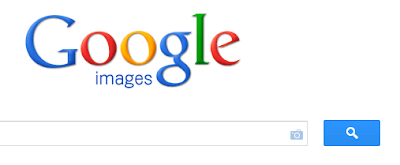
See that little camera icon at the right margin of the search box? Click on that and choose "Upload an image." Once you do, you'll have a really good shot at finding the original image and its associated content.
- Edit the pin. While you're repinning, you have the option of changing the description. After you've repinned something, you can click on your newly formed pin and choose "Edit" if you need to fix the link or change the board where you want it pinned.
Pinterest on Your iOS Device
- There are special versions of Pinterest available. If you are viewing from your iPhone or iPod, you'll be automatically redirected to a mobile version of the site. There is an app available for iPhone/iPod. It works on the iPad too, but it's not optimized.
- You can add the "Pin It" button to Safari on your iOS Device.
javascript:void((function(){var%20e=document.createElement(‘script’); e.setAttribute(‘type’,’text/javascript’); e.setAttribute(‘charset’,’UTF-8’); e.setAttribute(‘src’,’http://assets.pinterest.com/js/pinmarklet.js?r=’+Math.random()*99999999);document.body.appendChild(e)})());
- To quickly jump back to the top of the page, tap the time that is displayed at the very top of your screen. This works in general, not just when you're on Pinterest.
Whew! I hope that helps someone. I still have 171 pins to sort through, and then it's back to my knitting. I hope to have an FO to share with you soon!
Thanks for that! I'd forgotten about the Google image search. I get so frustrated when I come across a pin I want to know more about, only to be directed to someone's Tumblr page, generally with an unattributed image.
ReplyDeleteInterestingly, I reorganized all my boards (into more specific categories) a few weeks ago - things are much easier to find now!
What a great tutorial for Pinterest. I love using the site, too, and have gotten some great ideas and inspiration from friends like you.
ReplyDeleteLove this post - I wish I could pin it! I love having all these tips in one place.
ReplyDeleteI know that you've told me how to use Pinterest on an iPad, but could you share it again here? I typically only use it on my Macbook and I have the handy little bookmarklet, but am lost those rare times I'm on the iPad.
I'm intrigued by your organization hierarchy on Pinterest (it's like taxonomy! LOL!) and plan to put some of your ideas into practice on some of my boards.
Thanks guys! @TK, I guess you could pin it, LOL!
ReplyDeleteI'm going to go back and edit this post to include the iPad info. Thanks for the suggestion!
Great post for those of us new to Pinterest, thank you!
ReplyDeleteThanks for the info. I haven't tried PinInterest yet, but my BFF sent me an evite to join.
ReplyDelete